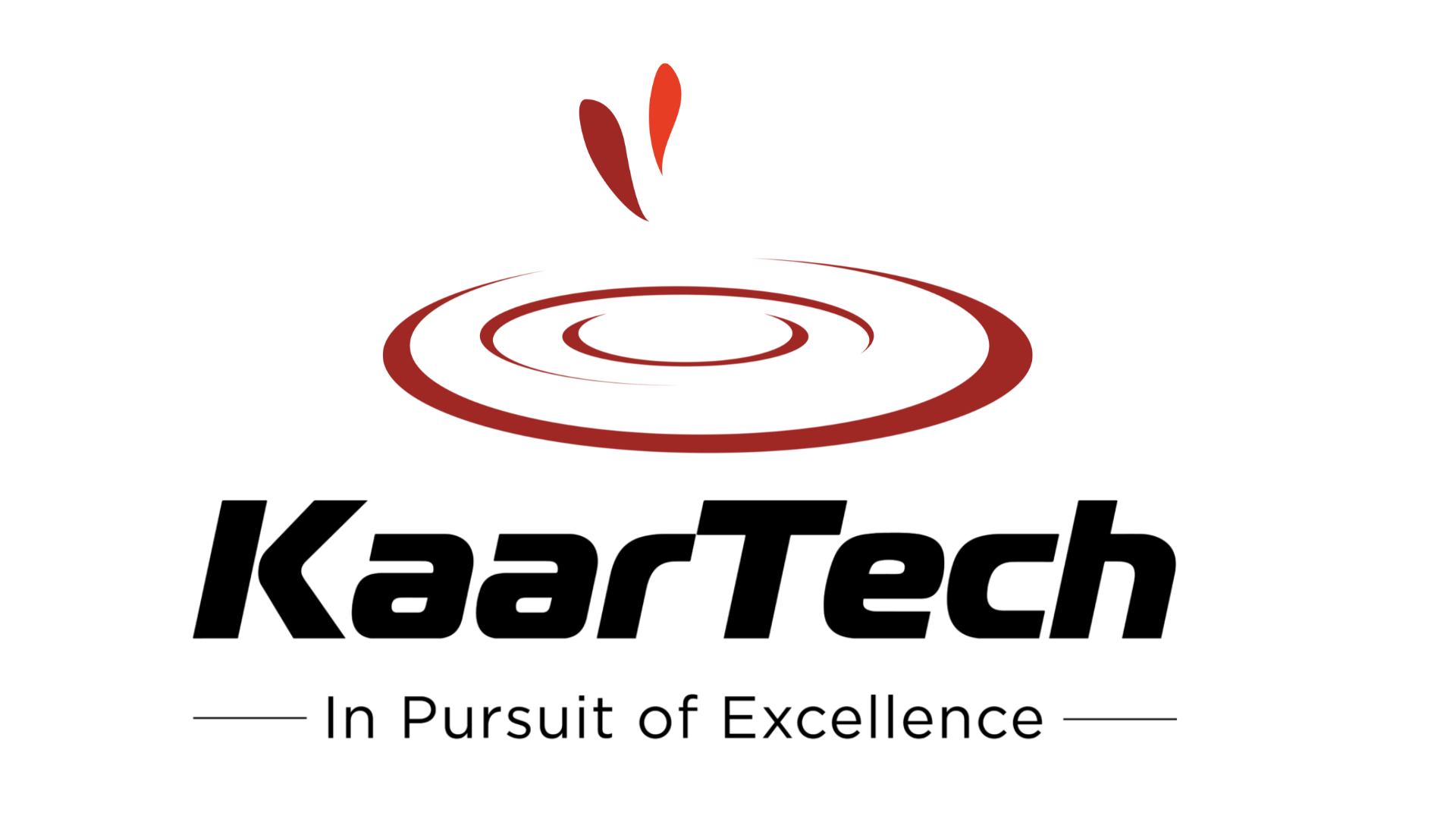Building Custom Chatbot Visual in Power BI with Generative AI

Introduction
In a world dominated by data, accessible and meaningful insights are critical for informed decision-making. Power BI is one of the leading platforms enabling organizations to visualize data effectively; however, it often lacks the interactive and conversational capabilities many users’ desires. Imagine a scenario where you could simply ask a Power BI dashboard for insights— “What were the sales numbers for Q1?”—and receive an immediate, context-specific answer. This vision is made possible by integrating Generative AI (GenAI) with Power BI, creating a Custom Chatbot Visual in Power BI with Generative AI.
This custom chatbot leverages Generative AI, such as Google Gemini, to transform static dashboards into conversational tools. It allows both technical and non-technical users to ask questions in simple language, making data exploration accessible and interactive. This blog delves into how this innovative integration addresses challenges in traditional BI tools, breaks down the technical architecture, and explores real-world applications.
Challenges in Traditional Data Visualization in Power BI
Default Visuals in Power BI

Power BI offers a variety of default visuals, such as bar charts, line graphs, and scatter plots, which enable users to explore data in insightful ways. However, they present challenges, especially for non-technical users, due to their static nature. These visuals offer limited interactivity, restricting users to basic filtering and selection options. Key issues include:
- Static Visuals: Standard visuals lack dynamic, real-time interaction, which limits flexibility in exploring insights.
- Complex Filtering for Non-Technical Users: Many non-technical users struggle to navigate complex datasets, often needing to perform manual filtering or have in-depth knowledge of BI tools.
- Absence of Natural Language Processing (NLP): Even custom visuals in Power BI are limited in functionality since they often lack NLP capabilities. This limitation confines users to predefined filters and manual data manipulation, which can impede the discovery of deeper insights.
In addition, creating a custom chatbot visual in Power BI introduces challenges around data security, latency in AI-powered API integrations, and the need for context-aware responses that accurately align with users’ queries.
Solution Overview
The solution to these challenges lies in the custom chatbot visual, which combines Power BI’s extensibility with Google Gemini’s AI capabilities. By integrating a conversational, AI-powered interface directly into Power BI, users can interact with their data using simple, natural language queries.
This integration not only makes data exploration more intuitive but also empowers non-technical users to uncover insights without the need for complex data manipulation.
Custom Visual Development in Power BI with Generative AI
Power BI’s extensibility framework allows developers to create custom visuals that can be seamlessly integrated into the Power BI environment. By using modern web technologies and external services, custom visuals can provide enhanced functionality that is otherwise unavailable in standard Power BI visuals. In the case of the chatbot visual, Google Gemini’s AI engine is integrated into the Power BI ecosystem to provide users with conversational access to their data.
a) Custom Visual Project Structure

The solution is structured into three main components, each playing a vital role in delivering a seamless user experience:
1. Frontend Interface
The frontend interface is built using Power BI’s Visual SDK and is developed in TypeScript. This interface is responsible for handling all user interactions, including data context selection and query input. Here are the key tasks the frontend handles:
- Constructing the Chat UI Elements: The frontend creates the visual elements of the chatbot, such as the input box and chat window where users can type their queries.
- Processing the User-Selected Data Fields: The interface allows users to select data fields in Power BI that will be used to respond to their queries. For example, if a user selects a “Sales” data field, the chatbot will base its responses on that data context.
- Sending User Queries to the Backend: Once the user submits a query, the frontend captures it and sends it to the backend for processing.
- Displaying AI-Generated Responses: The responses generated by Google Gemini’s AI engine are sent back to the frontend and displayed in the chat window in real time.
2. Backend REST API
A Flask-based REST API receives requests from the frontend and passes them to the AI engine for processing. The backend also handles CORS configurations, ensuring that the frontend and backend communicate securely. The backend is responsible for interpreting user queries and managing interactions with Google Gemini.
3. AI Engine (Google Gemini)
Google Gemini provides the AI-driven natural language processing (NLP) that enables the chatbot to understand user queries and generate contextually relevant responses. By leveraging Gemini’s capabilities, the chatbot can provide personalized insights based on the selected data fields, making data exploration more intuitive.
b) API Call from ts
The API calls from Visual.ts handle the connection between the frontend and the backend. These calls pass user queries from the chat window to the backend for processing. The backend then processes the query, uses the AI engine to generate a response, and sends that response back to the frontend for display.

c) Constructing Chat UI Elements
The chatbot interface is designed with user-friendliness in mind, providing a simple, intuitive way for users to interact with data. The chat UI elements include:
- Text Input: A simple area where users can type questions.
- Real-Time Responses: The system generates responses based on the user’s query, and they are displayed instantly in the chat window.
The frontend is designed so that non-technical users can engage with the data without needing to understand any technical details of Power BI. The goal is to make data interaction accessible for all users, regardless of their level of expertise with BI tools.

This architecture ensures that the user can have a smooth, real-time experience when interacting with their data through the chatbot visual. By combining Google Gemini’s NLP capabilities with Power BI’s data visualization power, users can gain insights instantly by simply asking questions.
Key Features or Benefits of integrating Power BI with Generative AI
The custom chatbot visual brings several key benefits:
- Natural Language Interaction: Users can pose questions in plain language, eliminating the need for complex filters or data manipulation.
- Context-Aware Responses: Google Gemini’s AI engine provides accurate, relevant responses by understanding the context of selected data fields.
- Integration with Power BI’s Visual SDK: The visual integrates seamlessly into Power BI’s ecosystem, ensuring compatibility with existing dashboards.
- Backend Flexibility with Flask: Using a Flask REST API allows for smooth handling of user queries and interactions with the AI model, providing responsive and reliable data insights.
- Scalability and Customization: As an extensible Power BI visual, it can be adapted to various use cases and datasets, scaling to meet different analytical needs.
- User-Friendly UI: The chatbot’s interface is designed with accessibility in mind, helping non-technical users gain insights easily without needing to learn complex BI tools.
- Real-Time AI Insights: Google Gemini’s advanced processing capabilities ensure quick response times, making the chatbot visual feel responsive and interactive.
This combination of features makes the chatbot visual a powerful tool, empowering users to engage with data conversationally and enhancing the accessibility of BI insights across the organization.
Real-World Use Cases
To illustrate the capabilities of the Custom Chatbot Visual in Power BI with GenAI, here are some practical applications:
Example: Payroll Dashboard

In this dashboard, the chatbot visual has been added, allowing users to interact with the data using natural language queries. Before interacting, the user selects the relevant data fields in the “Context Fields” section of the visual.

- User Query: “How many employees are there?”
- Chatbot Response: Provides the total number of employees based on the selected data fields.
- User Query: “List employees whose names start with ‘A’.”
- Chatbot Response: Displays a list of employees filtered by the query, making data retrieval seamless.’

This example showcases how the chatbot visual seamlessly integrates with Power BI, providing intuitive, conversational interactions that simplify data exploration.
Further Departmental Applications
- HR Dashboards: HR managers can ask, “How many employees joined this year?” or “Show employees with over five years of service,” enabling workforce analysis without complex operations.
- Sales Teams: Sales analysts can pose questions like, “What were Q1 sales in the North region?” or “List top-performing products,” giving them quick access to performance data.
- Customer Service, Finance, and Operations: Different departments can leverage the chatbot for real-time data insights, making it a versatile tool for dynamic, conversational data retrieval across the organization.
Conclusion
Integrating Google Gemini AI within Power BI enhances data exploration by enabling natural language interactions. The custom chatbot visual offers an intuitive, user-friendly interface with advanced natural language processing, context-aware responses, and fast processing. Regular updates and robust security ensure reliability.
For cost or dependency concerns, alternatives like open-source models (LLaMA, Falcon, MPT), self-hosted options, or custom-trained models are available. Future updates may include generating visuals through natural language and enhanced interactivity.
Ready to transform your data exploration? Contact KaarTech today to explore how integrating a GenAI chatbot in your Power BI dashboards can take your data-driven decision-making to the next level.
FAQ’s
1. What is the Custom Chatbot Visual in Power BI with Generative AI?
The Custom Chatbot Visual integrates Generative AI, such as Google Gemini, with Power BI, allowing users to interact with their data using natural language queries for faster, context-aware insights.
2. How does the chatbot improve data exploration in Power BI?
The chatbot allows both technical and non-technical users to ask questions in simple language, providing intuitive, real-time responses and reducing the need for complex filters or manual data manipulation.
3. What are the benefits of integrating Google Gemini with Power BI?
Integrating Google Gemini enhances Power BI by enabling natural language processing, which delivers context-aware responses, improves user experience, and allows faster decision-making based on data insights.
4. Can the Custom Chatbot Visual be customized for different departments?
Yes, the chatbot is highly customizable, making it suitable for various departments like HR, sales, and finance, allowing them to ask data-specific questions and retrieve instant, relevant insights.